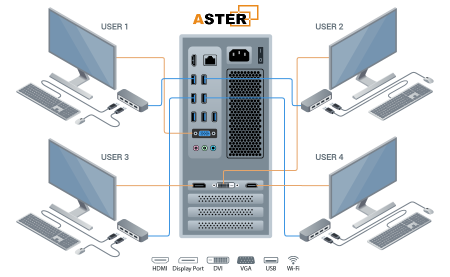In today’s world of evolving digital technology and cost-efficient solutions, ASTER Multiseat Software emerges as a transformative tool for maximizing computer usage without purchasing additional hardware. Whether you’re running a school computer lab, a business office, or a family setup, ASTER provides an intelligent solution to transform a single PC into multiple independent workstations.
In this article, we will explore everything you need to know about ASTER Multiseat Software, its features, benefits, installation process, pricing, system requirements, and most importantly—how and where to download it safely from trusted sources like asterindian.in.
What is ASTER Multiseat Software?
ASTER (Also known as ASTER Multiseat) is a powerful software developed by Ibik Software, which allows a single Windows computer to be used by multiple users at the same time. Each user connects to their own monitor, keyboard, and mouse—essentially converting one PC into multiple independent terminals.
Unlike traditional remote desktop solutions or costly virtual machines, ASTER doesn’t require multiple operating systems or complicated setups. It operates directly on Windows and supports up to 12 workstations on a single computer, depending on the configuration.
DOWNLOAD ASTER MULTISEAT SOFTWARE
Why Use ASTER Multiseat Software?
Here are the top reasons users across India and the world are turning to ASTER:
1. Cost Efficiency
- Save hardware costs: One CPU powers multiple users.
- Reduce electricity bills: Fewer CPUs mean lower energy consumption.
- Minimal maintenance: Maintain one system instead of several.
2. Space Saving
Especially beneficial in small offices or labs, ASTER eliminates the need for bulky CPU setups. Just add peripherals to your existing machine.
3. Simple Installation
With an easy-to-use interface and support for various configurations, setting up ASTER is straightforward even for non-technical users.
4. Versatile Use Cases
- Schools & Educational Institutes
- Internet Cafes
- Libraries
- Call Centers
- SMBs (Small & Medium Businesses)
- Families with multiple children
Key Features of ASTER Multiseat Software
- Multi-user configuration: Run up to 12 independent desktops from one Windows machine.
- Supports Windows 10 & 11 (32-bit and 64-bit)
- Dual monitor setups
- Audio output per user (optional)
- Independent USB control
- Fast user switching
- No need for virtual machines or servers
System Requirements for ASTER
Before downloading ASTER, ensure your PC meets the following system requirements:
| Component | Minimum Requirement |
|---|---|
| Operating System | Windows 10/11 (32-bit or 64-bit) |
| Processor | Dual-Core CPU or higher (Intel i3/i5/i7 or AMD Ryzen recommended) |
| RAM | Minimum 4 GB (add 2 GB for each additional workstation) |
| GPU | Integrated or dedicated GPU with multiple display outputs |
| USB Ports | One for each additional keyboard and mouse |
| Audio Devices | Optional (for independent audio per user) |
How to Download ASTER Multiseat Software from Asterindian.com
Asterindian.com is the official Indian distributor for ASTER software. Here’s how to safely download it:
Step-by-Step Guide to Download:
- Visit the official website:
https://asterindian.com - Navigate to the Download Section:
On the homepage or menu, click on “Downloads” or “ASTER Software”. - Choose Your Version:
Select the latest version of ASTER compatible with your operating system (Windows 10/11). - Download the Installer:
Click the “Download” button. The setup file (typically around 35–45 MB) will begin downloading. - Optional – Free Trial:
ASTER offers a free 14-day trial. You can install and evaluate all features before purchasing. - Save the File:
Once downloaded, save the installer to a location you can access easily (e.g., Desktop or Downloads folder).
Installing ASTER Software
After downloading the installer, follow these instructions to install and configure ASTER:
Installation Steps:
- Run the Installer:
Double-click the.exefile to begin installation. - User Account Control Prompt:
Click “Yes” when Windows asks for admin permission. - Follow On-Screen Instructions:
Accept the license agreement and choose the destination folder. - Reboot When Prompted:
After installation, restart your computer. - Launch ASTER:
Once rebooted, open ASTER from the Start menu or desktop shortcut. - Configure Workstations:
-
- Assign each monitor, keyboard, and mouse to a user.
- Customize settings (audio, startup preferences, language, etc.).
Activate or Start Trial:
You can activate the license using a key or continue with the trial version.
ASTER License Types and Pricing in India
ASTER offers several flexible license models depending on your needs:
License Types:
| License | Validity | Price Range (Approx.) |
|---|---|---|
| Trial License | 14 days (Full features) | Free |
| 2-User Lifetime | Lifetime | ₹6,000 – ₹7,000 |
| 6-User Lifetime | Lifetime | ₹15,000 – ₹18,000 |
| Additional Seats | Add users to existing | ₹2,000 – ₹4,000 per seat |
| Yearly Licenses | 1-Year Subscription | Varies by seats |
Note: Prices may vary slightly based on taxes or promotions. Always check asterindian.com for updated pricing.
ASTER: Real-World Applications in India
1. School Labs
A school can run 6–8 computer stations using just two main PCs, significantly cutting IT infrastructure costs.
2. Internet Cafes
Multiple users playing games or browsing independently on a single high-performance machine.
3. Office Setups
Call centers or admin offices with 4–6 staff members using ASTER instead of buying separate desktops.
4. Home Use
Parents can set up independent digital learning environments for multiple children without the cost of additional PCs.
Tips for Optimizing ASTER Performance
- Use SSDs instead of HDDs to improve boot times and app performance.
- Upgrade RAM according to the number of users.
- Install a dedicated graphics card for handling multiple displays.
- Use powered USB hubs to manage input devices efficiently.
- Disable unnecessary startup programs to reduce load time.
ASTER vs Traditional Multi-User Systems
| Feature | ASTER Multiseat | Traditional PC Setup |
|---|---|---|
| Hardware Cost | Low (1 PC for multiple users) | High (1 PC per user) |
| Maintenance | Easier (single system) | Time-consuming |
| Electricity Consumption | Low | High |
| Performance per User | High (with good specs) | Standard |
| Setup Time | Quick | Moderate to High |
| Licensing Model | Flexible | Rigid |
FAQs about ASTER Multiseat
Q1. Is ASTER legal to use in India?
Yes. It is completely legal and distributed officially through asterindian.com.
Q2. Does each user need a separate Windows license?
No, ASTER uses one Windows license as it operates on a single OS instance. However, users must follow Windows licensing guidelines.
Q3. Can users run different applications?
Yes. Each user operates independently with separate sessions, running any applications they want (e.g., MS Office, Chrome, games).
Q4. Does ASTER support audio per user?
Yes, but you will need additional sound cards or USB audio devices for individual audio output.
Q5. Can ASTER run on a laptop?
Technically yes, but due to limited ports and power, desktops are better suited for multiseat setups.
Conclusion: Download ASTER from Asterindian Today
If you’re looking for a smart, cost-effective way to enable multiple users on a single computer, ASTER Multiseat Software is your best choice. With a user-friendly interface, reliable performance, and wide support, it’s ideal for educational, professional, and personal use.
Head over to https://asterindian.in today and download ASTER Multiseat Software. Try the free trial, explore the features, and see how this powerful tool can reshape your computing environment.