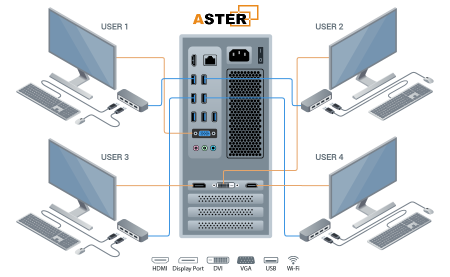In today’s digital age, having a well-equipped computer setup is essential for productivity, gaming, or even casual use. The right computer accessories can significantly enhance efficiency, improve workflow, and provide a seamless user experience. However, with an overwhelming number of options available, choosing the best accessories can be challenging. This guide will walk you through the essential computer accessories and help you make informed decisions based on your needs.
1. Choosing the Right Keyboard
Types of Keyboards
- Mechanical Keyboards: Best for gamers and professionals who type frequently. They provide tactile feedback and durability.
- Membrane Keyboards: More affordable and quieter but may lack the durability and responsiveness of mechanical keyboards.
- Ergonomic Keyboards: Designed for comfort, reducing strain on wrists and hands during long typing sessions.
- Wireless Keyboards: Offer flexibility and a clutter-free workspace.
Key Features to Consider
- Key Travel and Switch Type: Mechanical switches come in different types (e.g., Cherry MX Red, Blue, Brown) that affect responsiveness and noise levels.
- Backlighting: Useful for working in low-light conditions.
- Programmable Keys: Enhance productivity by assigning shortcuts.
- Connectivity: Wired vs. wireless options depending on preference and need for mobility.
2. Selecting the Best Mouse
Types of Mice
- Wired Mouse: Offers reliability and low latency, ideal for gaming and professional tasks.
- Wireless Mouse: Provides flexibility and is great for those who prefer a clean setup.
- Ergonomic Mouse: Reduces wrist strain and improves comfort.
- Gaming Mouse: Comes with customizable buttons, high DPI (dots per inch), and RGB lighting.
- Trackball Mouse: Reduces hand movement and is ideal for precision-based tasks.
Key Features to Consider
- DPI and Sensitivity: Higher DPI means more precision and responsiveness.
- Grip Style: Consider palm, claw, or fingertip grip depending on comfort.
- Battery Life: Important for wireless mice to avoid frequent charging.
- Additional Buttons: Helpful for gamers and professionals needing shortcuts.
3. Choosing the Right Monitor
Types of Monitors
- IPS (In-Plane Switching) Monitors: Best for color accuracy and wide viewing angles.
- TN (Twisted Nematic) Monitors: Offer faster response times, ideal for gaming.
- VA (Vertical Alignment) Monitors: Provide better contrast and deeper blacks.
- Ultrawide Monitors: Increase screen real estate and enhance multitasking.
- 4K Monitors: Offer high resolution for professional work and entertainment.
Key Features to Consider
- Screen Size: Choose based on workspace and preference (24”, 27”, 32” or more).
- Refresh Rate: Higher refresh rates (120Hz, 144Hz, or 240Hz) improve motion clarity.
- Response Time: Lower response times (1ms to 5ms) are ideal for gaming.
- Connectivity: HDMI, DisplayPort, and USB-C options for compatibility.
4. Essential Audio Accessories
Headphones & Earphones
- Wired Headphones: Provide better sound quality with minimal latency.
- Wireless Headphones: Offer mobility and convenience.
- Noise-Canceling Headphones: Reduce background noise, ideal for productivity.
- Gaming Headsets: Come with built-in microphones for communication.
Speakers
- 2.1 Speaker Systems: Include a subwoofer for deep bass.
- 5.1 Surround Sound: Provides immersive audio for movies and gaming.
- Bluetooth Speakers: Wireless and portable for flexible placement.
5. External Storage Solutions
Hard Disk Drive (HDD) vs. Solid-State Drive (SSD)
- HDDs: More affordable and provide larger storage capacities.
- SSDs: Offer faster read/write speeds, improving system performance.
- External SSDs: Great for portable, high-speed storage.
- Cloud Storage: Provides remote access and backup solutions.
Key Features to Consider
- Storage Capacity: Choose based on your needs (1TB, 2TB, 4TB, etc.).
- Read/Write Speed: Higher speeds enhance performance.
- Connectivity: USB 3.0, USB-C, or Thunderbolt for fast data transfer.
6. Essential Peripherals for Productivity
Webcams
- 1080p or 4K resolution: Ensures clear video quality.
- Built-in Microphone: Useful for video calls and conferences.
- Low-Light Performance: Helps in dimly lit environments.
External Keypads
- Ideal for data entry and gaming.
Docking Stations
- Expand connectivity options for laptops and desktops.
7. Power Management and Cooling Solutions
Surge Protectors and UPS
- Protect your devices from power surges and outages.
Cooling Pads and Fans
- Prevent overheating and improve system longevity.
Conclusion
Choosing the right computer accessories is crucial for maximizing efficiency, productivity, and user experience. Whether you’re a professional, gamer, or casual user, investing in high-quality peripherals tailored to your needs will enhance performance and comfort. By considering key features such as ergonomics, connectivity, and performance, you can create an optimized workspace for maximum efficiency.